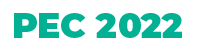Virtual Pre-Conference Day
Timezone
The official time zone of the EISA PEC 2022 Conference is Eastern European Summer Time (Time zone in Athens, Greece (GMT+3)). The official programme will start on Wednesday, 31 August, at 9:00. Use the time zone converter if needed.
Zoom Etiquette
Attendees
You are kindly asked to enter the selected sessions at the session start time. Session chairs and speakers will gather in the meeting before the session start (5-8 minutes) to test their connection, audio, video, etc.
DO
- Make sure your full name shows up appropriately – state it correctly when entering the session.
- Keep your audio switched off during the session unless you’ve been invited by the panel chair to ask a question
- Raise your hand in case you wish to ask a question
- Submit your questions into the Chat clearly. Make sure the question is not too long and easy to read and understand. State the name of the speaker you are asking.
- If you see the same question being submitted already, please do not repeat it – upvote it.
DO NOT
- Change your name during the session.
- Use Q&A tab for side conversations, greeting other attendees, etc. – only use Chat for this purpose.
- Restrict from using vulgar expressions. Do not offend others.
- Do not share the zoom link with others.
Speakers
DO
- Please enter your Panel/ Roundtable at least 5 minutes before the session start.
- Test your setup – avoid technological snafus by previewing your webcam, testing your microphone, and checking your internet speeds. The most painful video calls are low-quality ones. Take a few extra seconds to ensure it’s perfect.
- Mute yourself when you’re not talking – this might sound like overkill, but it’s better safe than sorry. Muting yourself every time someone else is speaking prevents others from hearing any background noises around you.
- Use headphones – wearing headphones helps you hear everyone more clearly and vice versa.
- Do tidy up your desktop before sharing your screen – before you get to the file for your presentation while sharing your computer screen, chances are your meeting attendees will get a nice glance of your desktop. The safest way to share content from your computer is to share the specific application window (PPT/keynote full-screen presentation, PDF) or just share the desktop but start with the folder with the file already opened.
- Position your camera properly – if you choose to use a web camera, be sure it is in a stable position and focused at eye level, if possible. Don’t sit with the window behind your back and be sure your face is well lit. Doing so helps create a more direct sense of engagement with other participants.
- Dress for the occasion. From the waist up, that is.
DO NOT
- Turn off your video – it’s easy to hit the button that turns off your video, but that completely defeats the purpose. So, even though it’s tempting to turn it off, leave your video on!
- Have a Zoom call in a crowded place – avoid the background noise. If possible, have your call in a quiet area where there won’t be a lot of people behind you that end up on the call.
- Sit next to another person on the same Zoom call. If you and a co-worker are on the same video call, make sure you’re not located close together. This can cause interference for both of you, which can make a call unpleasant very quickly.
Panel Chairs and Discussants
DO
- Please enter your Panel/ Roundtable at least 8 minutes before the session start. You will be made a co-host of the Zoom meeting.
- Keep your sessions strictly on time
- Conduct a basic microphone, camera, connection, and screenshare check with all the speakers
Presenters will be able to share their screens. However, should there be any issue with sharing, please check the ‘^’ sign next to ‘Share Screen’, Go to ‘Advanced Sharing Options’, to the prompt ‘Who Can Share?’ choose ‘All Participants’
- Manage virtual hands (Chair)
- Track the questions in the Chat (Discussant)
- You can mute participants during the session
- You can also remove participants if they are disruptive or are not supposed to be in the meeting
If the Chair feels uncomfortable with hosting, they can also easily make either the discussant or anyone else from the audience (preferably the Section chair) a co-host.
The following video is helpful: https://support.zoom.us/hc/en-us/articles/201362603-Host-and-co-host-controls-in-a-meeting
Helpline is available at abstracts.pec22@eisa-net.org.